If you are using windows 10, you will notice that many control panel options were removed from the taskbar and were moved to the settings app. Similarly, if you use any other operating system, you will sometimes feel the need to have some of the options on the system rather than looking out for them the settings option or anywhere else. The system tray, also known as the notifications area has formed a great part of the windows OS. in macOS, the removal and adding of icons on its system tray which is called a dock or the menu bar is quite easy.
But when it comes to the procedure to show hidden icons in the windows 10 system tray, then it is quite different from the rest. You would be surprised to know that despite the little the windows 10OS difference has, it has the most customizable system tray than its previous versions. Therefore you can tweak the windows system tray aka taskbar according to your preferences and it can show hidden icons in the windows 10 system tray or can hide the icons that are already present there and you do not need them anymore on the system tray.
Must read: Fix Taskbar Not Working Error With 5 Easy Methods
How To Show Hidden Icons In The Windows 10 System Tray?
Several different methods can help you to show hidden icons in the Windows 10 system tray. Two main methods can help you to show hidden icons in the Windows 10 system:
- With the help of a mouse.
- With the help of using the system settings.
Let us have a detailed look at each of the above method:
How to show hidden icons in the Windows 10 System Tray with your mouse
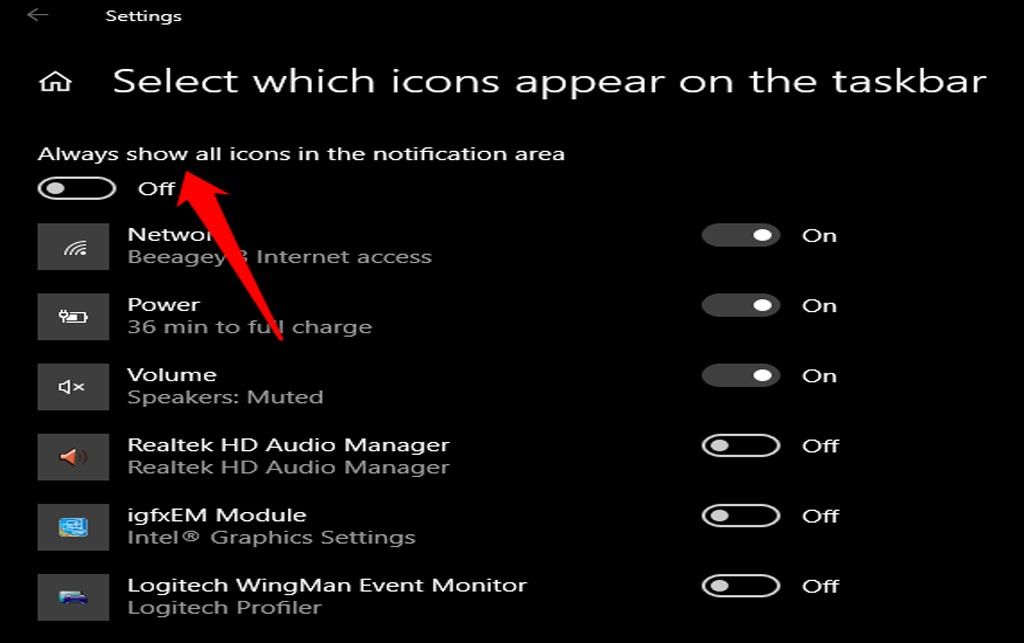
As we know a lot of items are already hidden in the system tray of Windows 10, but we can anytime expand them at our convenience which not only gives you more space on your taskbar but at the same time de-clutter your taskbar too. Therefore to show hidden icons on the taskbar:
- Click on the pointed arrow without a tail that is present at the extreme on the right side of your system tray or the notification area.
- This opens the taskbar and now this is one of the easiest ways to show hidden icons in the windows 10 system.
- Point and click the cursor on the option you want to show on the system tray and then drag the cursor from the expandable pane up to the taskbar.
This is how you show hidden icons in the windows and if you see that the pointed arrow is not there on the system tray then it means that all your icons are already shown on the notification area aka the system tray.
How to show hidden icons in the Windows 10 System Tray via the windows settings
Another method to show hidden icons in the windows 10 system tray is with the help of the windows settings or going into the windows settings, precisely. Look at the following steps to show the hidden icons:
- Either right-click on the empty and unused area of the system tray or press and hold that space.
- This will open up a list of options. Click on the toolbar settings from the popup window.
- In the taskbar section of this settings app, you will find a notification area after scrolling down.
- You will see two or more options in this area. Click and select the ‘Select which icons appear on the taskbar option.
- This will open a new window of each icon you want to show on the system tray. Choose the icons manually that you want to show on the system tray instantly.
Also read: How to customise the windows 10 context menu?
You must also remember that if you switched on an app to show on the system tray in Windows 10 and it does not appear, that means that the corresponding app is not working or running on your computer.
Final Words
Moreover, if you always want to show all the hidden icons in the windows 10 system tray then you can switch the ‘always show all icons on the icon on the notifications area’ that is present at the top of the taskbar settings. After you turn it on, you will instantly see all the icons appear on your system tray of the computer.
Related: Laptop Plugged in But Not Charging: 4 Easy Solutions That Works
These were the two quick and easy methods by which you can show hidden icons in the Windows 10 system tray. The best trick is to keep the most used one on the taskbar to avoid cluttering and confusion on the desktop screen.
Latest Articles
